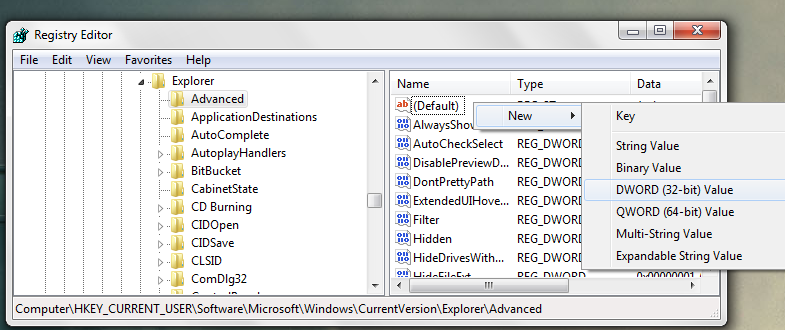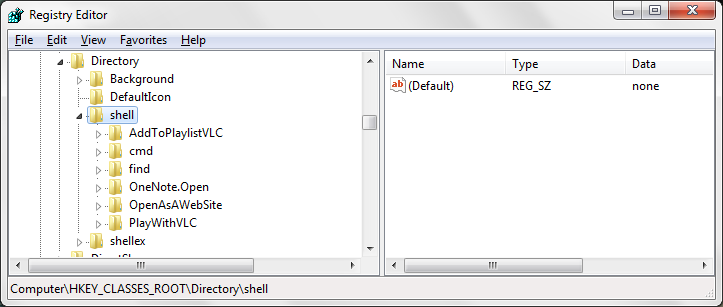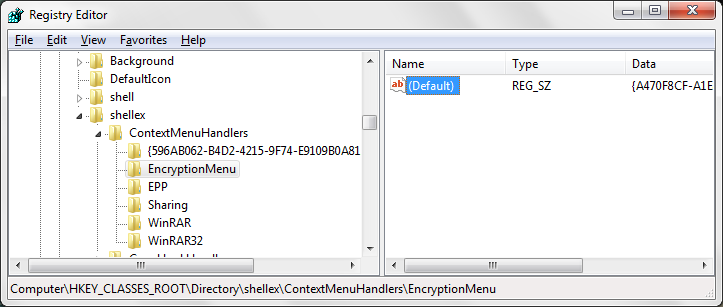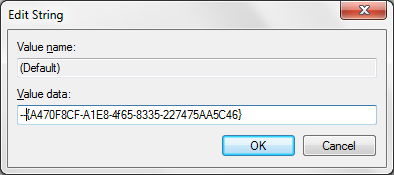When we hover the mouse over a taskbar thumbnail it willshow the specific window.By default there is a specific delay in this process.In this tutorial i will tell you how to increase or decrease the speed of the Aero Taskbar Thumbnails.
1.Click on windows start and type "run" and press enter.
2.Type "regedit" and click ok.
3.A dialogue box appears asking "Do you want to allow the following program to make any changes to this computer?" .press "yes".
4.It will open Registry Editor.
5.Go to "HKEY_CURRENT_USER\Software\Microsoft\Windows\CurrentVersion\Explorer\Advanced"
6.Create a new DWORD by right clicking and name it as "ExtendedUIHoverTime".
7.Give it a decimal value of 0 or 1 which is in milliseconds.To slow it down you can give any value from 400 to 1000 or any.generally nobody wants to slowdown it.
Now logoff and logon and see the change.
So that's all for today folks.If you find the post interesting please spare a minute to share it as "sharing is caring".Please feel free to comment.
Print Page